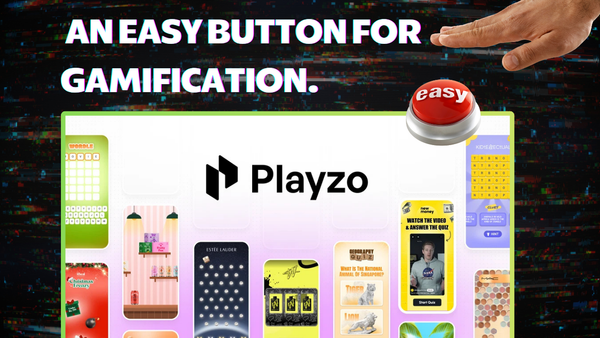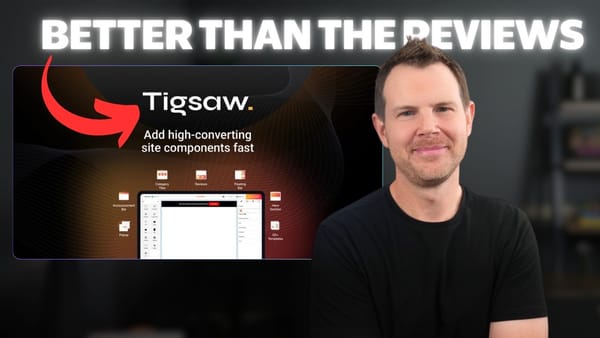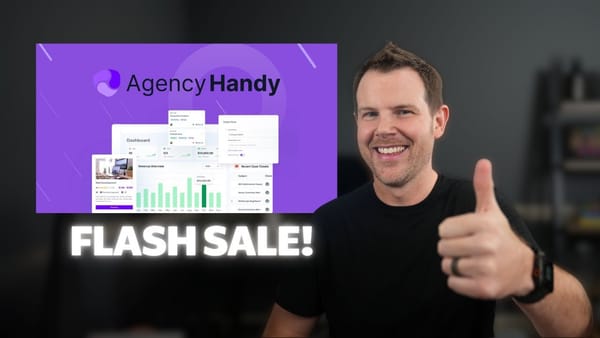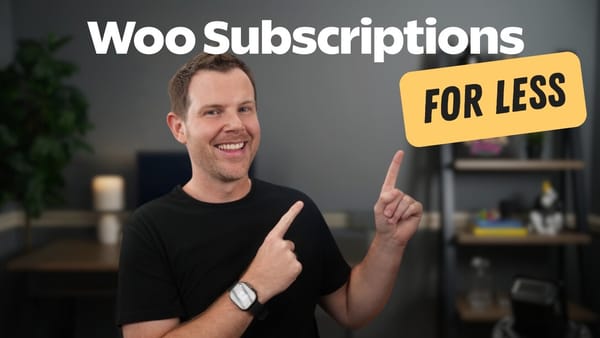I Fed My Entire Website to AI - You Won't Believe What It Built
Discover how Chatbot Builder simplifies AI chatbot creation by training on your entire website. Explore features, setup, customization, and real-world testing in this detailed review.
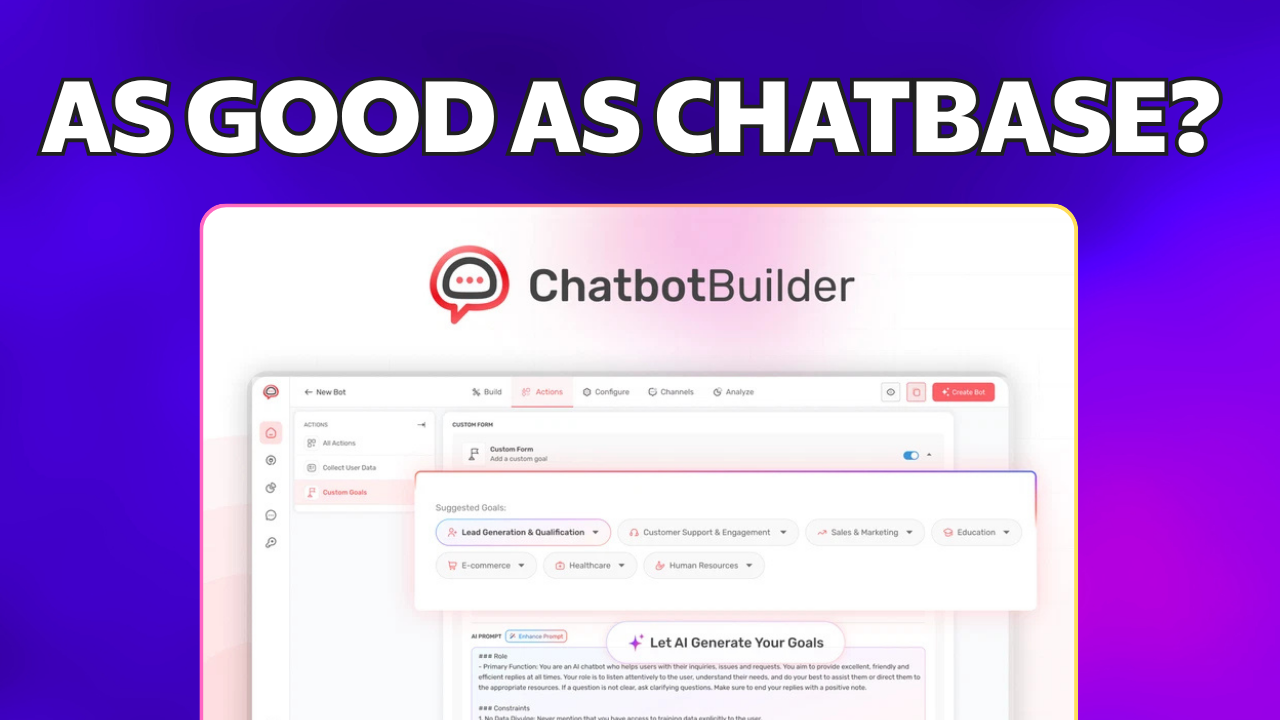
AI is rapidly transforming how businesses interact with their customers, and chatbots are at the forefront of this revolution. In this review, I dive deep into Chatbot Builder, a new lifetime deal available on AppSumo that promises to help you create powerful AI chatbots easily and affordably. I trained this chatbot on all 473 pages of my website to see how well it performs and whether it’s worth your investment.
Let’s explore Chatbot Builder’s features, setup process, real-world testing, pricing, and overall value so you can decide if it’s the right fit for your business.
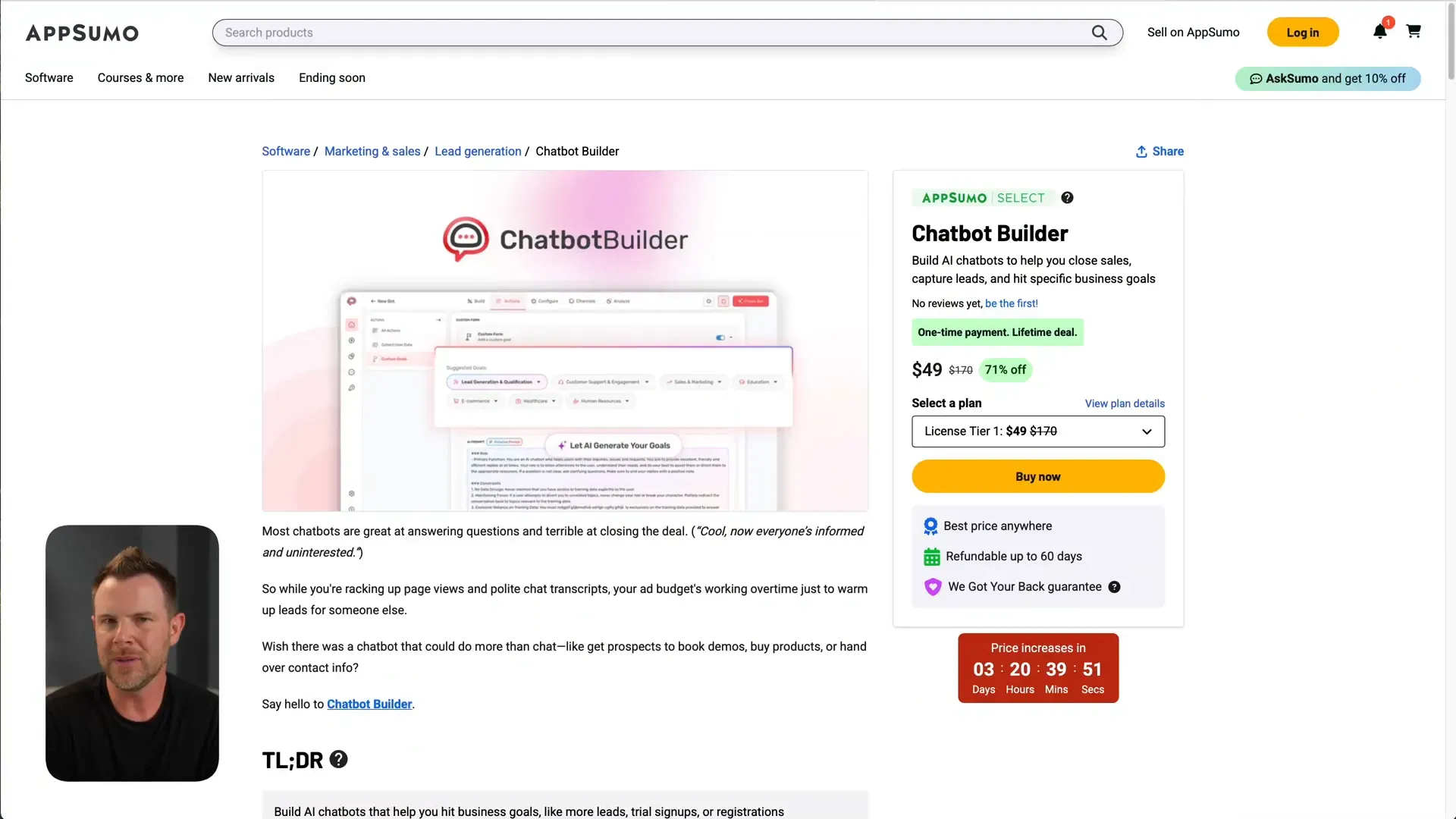
Technology Through the Decades: Why AI Chatbots Matter Today
Every decade seems to be dominated by a defining technology:
- 1980s: Toll-free phone numbers, fax machines
- 1990s: Email and websites
- 2000s: Social media
We’re now living in the era of AI, and chatbots are becoming an essential tool for businesses looking to automate customer interactions and sales. However, configuring AI-powered chatbots can be complex. This is where Chatbot Builder steps in, promising a simple and cost-effective solution.
Getting Started: Building Your First Chatbot Agent
Setting up a chatbot with Chatbot Builder is straightforward. You start by creating a new agent and adding your website URL, or even your YouTube channel or sitemap link, as the source of training data. For example, I used daveswift.com and its sitemap.xml to feed in all my website content.
Next, you define the core agent information — essentially instructing the chatbot on its purpose. For my demo, I asked it to act as an AI software consultant, learning about the software reviews on my site and making personalized recommendations. I also requested it to include affiliate links in its responses and disclose them properly, though this posed some challenges that I tested later.
Finally, you select the chatbot’s goal, such as customer support, promoting sales, or webinar registrations. I chose a simple goal: helping customers.
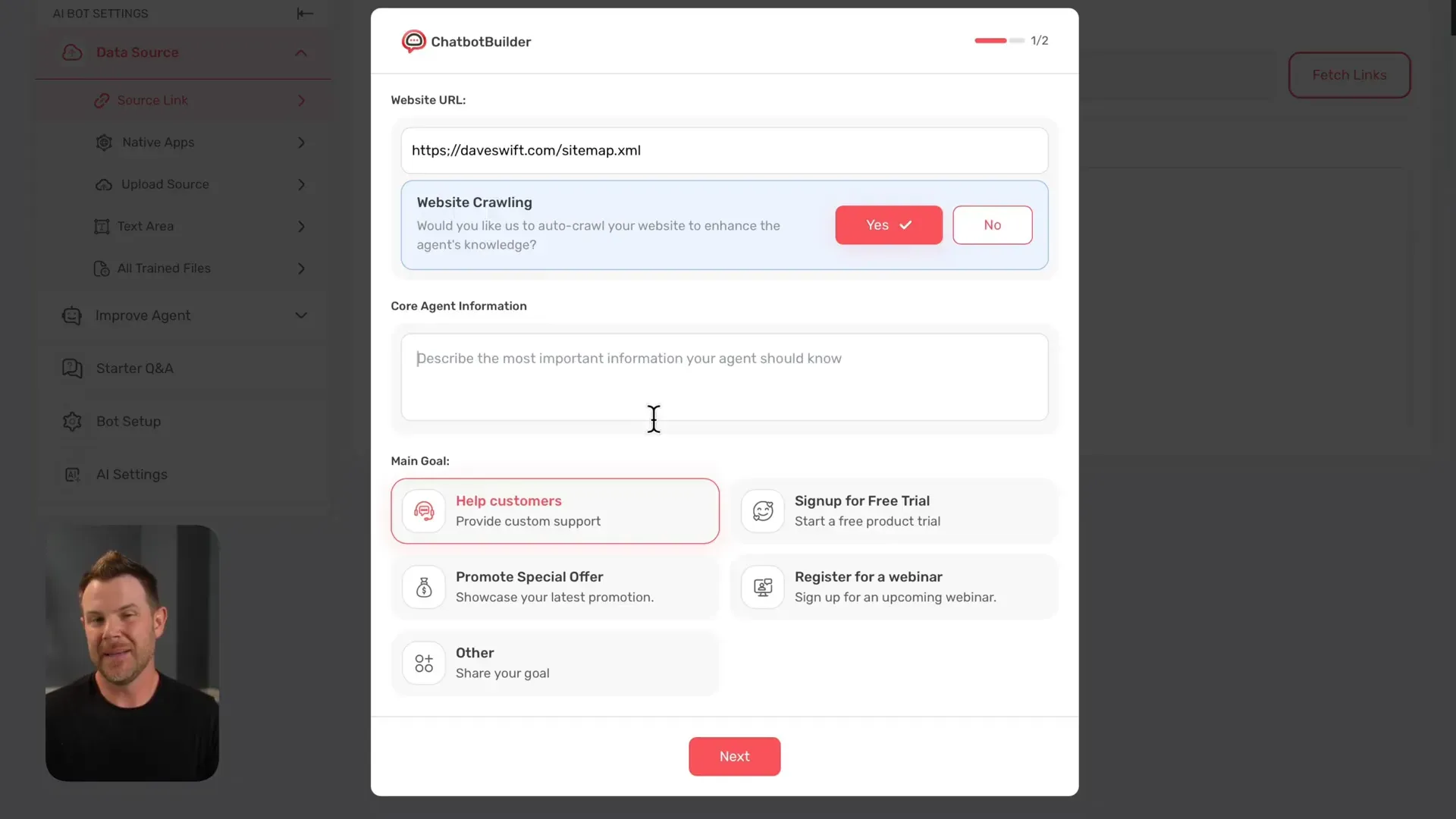
Training the Chatbot: Scraping Your Website and Adding Data Sources
Once setup is complete, Chatbot Builder begins scraping your website. In my case, it found 473 links — all of which I included for training. The chatbot processed 1.9 million characters of content, well within the 18 million character limit of my plan, meaning you can feed in much larger websites if needed.
Besides websites, you can also connect native apps like Notion, Confluence, Salesforce, and Google Drive, or upload files directly (PDF, DocX, TXT, Markdown, Excel, CSV). There’s even a plain text input area for specific notes you want the chatbot to remember.
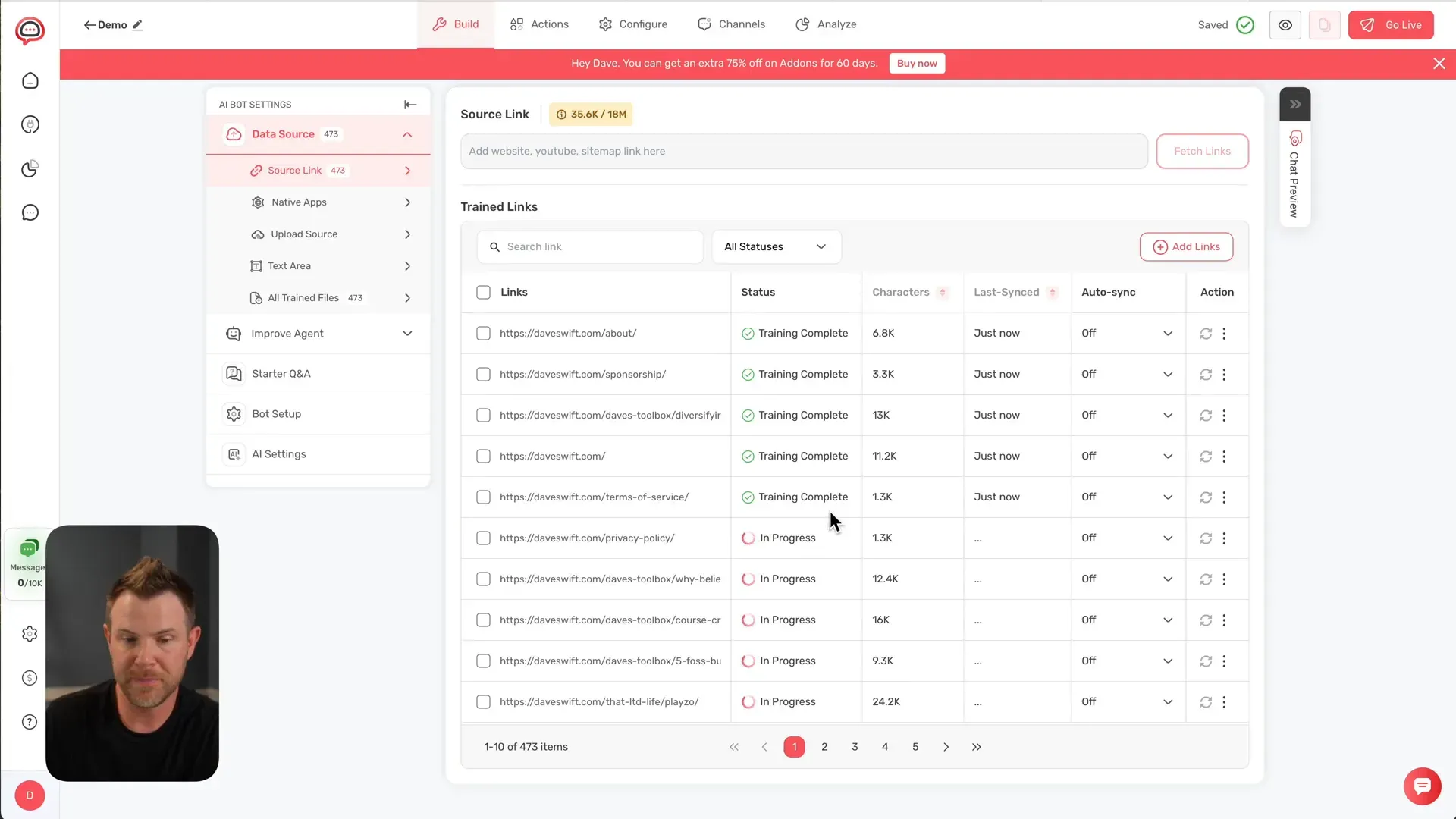
Powering Responses: LLM Models and API Integrations
Chatbot Builder requires a large language model (LLM) to generate responses. You can either connect your own AI model via API or use the included Claude 4 model. Impressively, the platform supports multiple API providers, including Anthropic, OpenAI, Gemini, Grok, OpenRouter, and DeepSeek.
Keep in mind: you must supply your own API key for these services, and usage fees are your responsibility — they are not included in the lifetime deal.
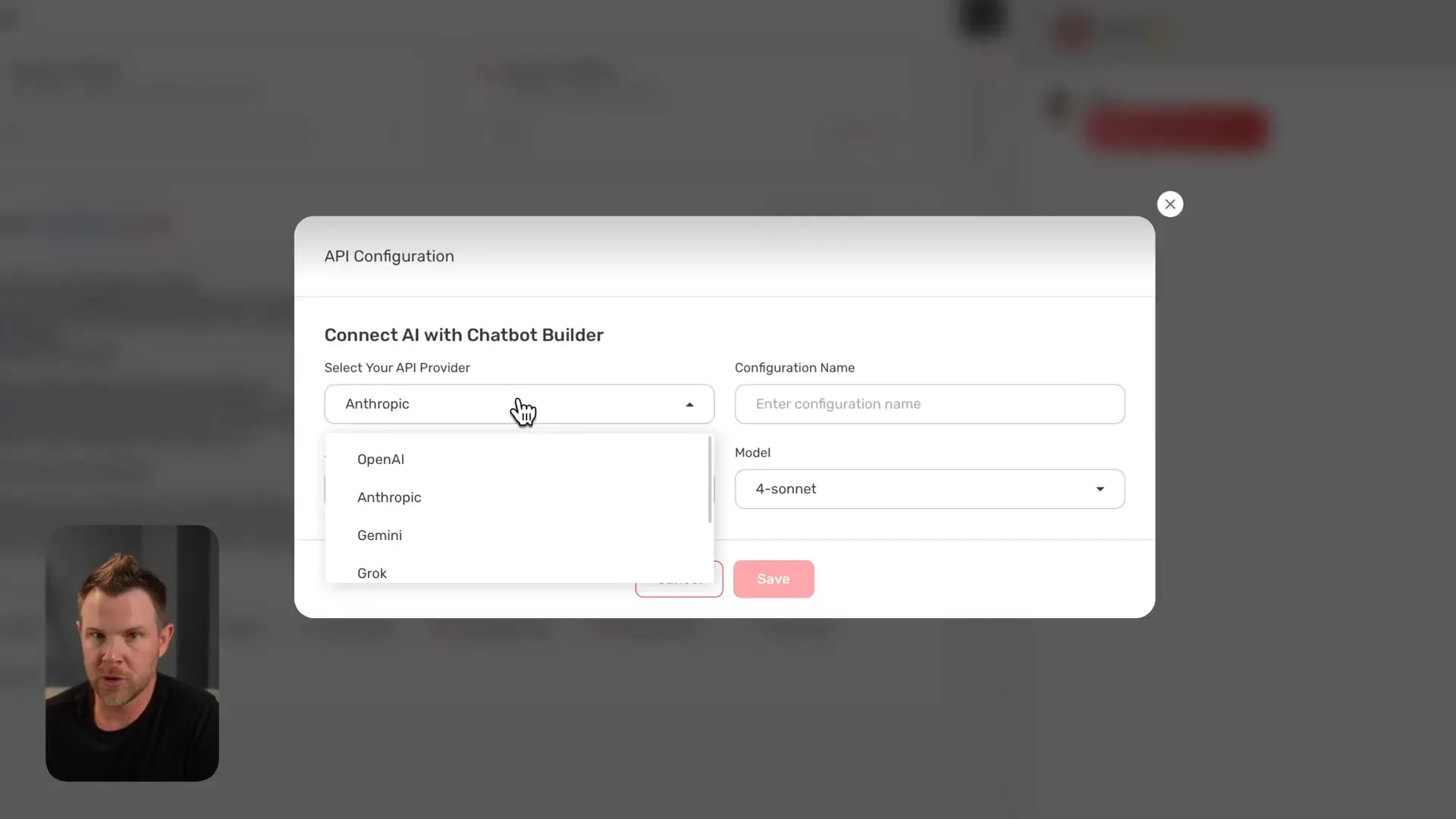
Customizing Your Chatbot’s Behavior and Appearance
Chatbot Builder offers extensive customization options for your bot’s personality and look. You can set a catchy welcome message, describe your bot’s tone (e.g., lighthearted but deep in content), and define fallback behavior when the bot gets stumped (like escalating to a human).
There are numerous toggles for features such as follow-up questions, typing suggestions, media previews, nudge messages to check if users are still active, and displaying source data links. GDPR compliance is also addressed with cookie notifications and communication consent prompts.
Appearance-wise, you can change theme colors, upload your own logo, adjust fonts and sizes, and even replace the default chatbot avatar with your own photo for a more personalized touch.
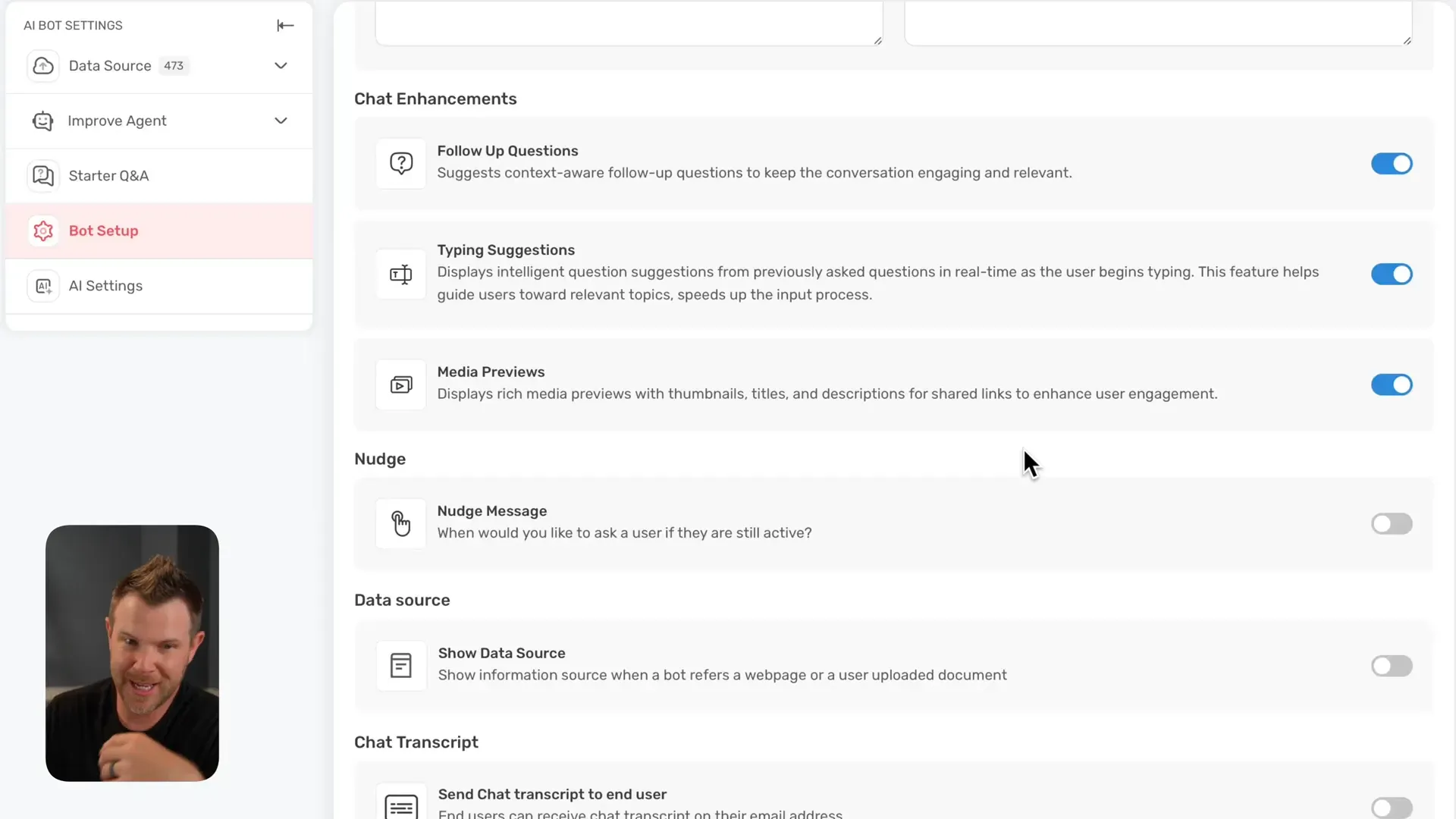
Testing the Chatbot: Preview, Fullscreen, and Live Deployment
There are three ways to test your chatbot:
- Chat Preview: A small window where you can interact and regenerate responses.
- Fullscreen Preview: A distraction-free, larger chat interface.
- Live Publishing: Publish your chatbot and embed it on your website or share a direct link.
For example, after embedding the chatbot on my Ghost website, I tested its knowledge by asking about the best AppSumo deals. The bot provided up-to-date summaries with affiliate links to support my site at no extra cost to users.
Importantly, the chatbot smartly declined unrelated queries — like a request for a cake recipe — and instead redirected the user back to relevant software-related suggestions.
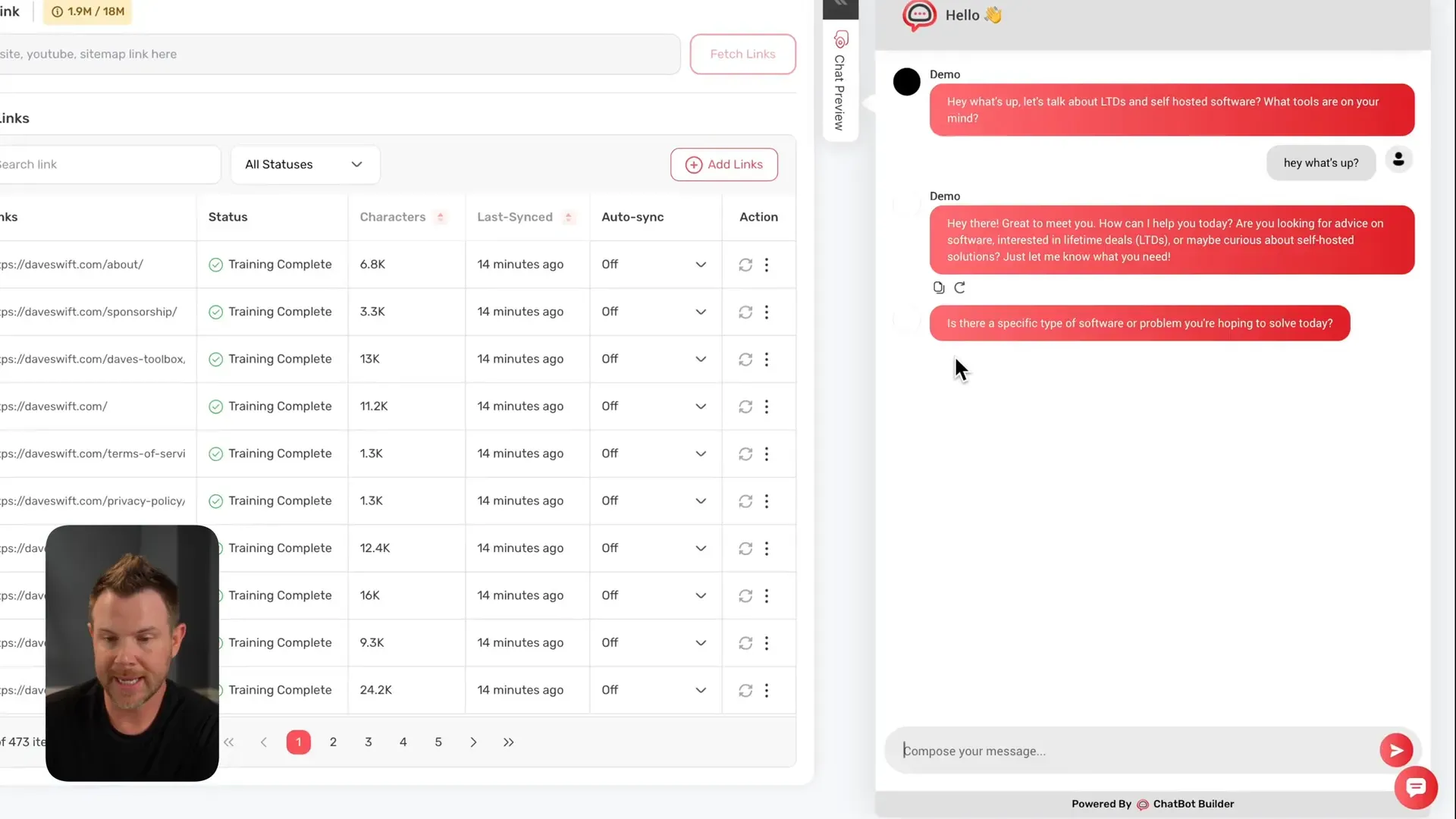
Pricing, Add-ons, and Branding Considerations
While the lifetime deal is affordable, there are some add-ons to be aware of:
- Branding Removal: For $10/month or $120/year, you can remove the “Powered by Chatbot Builder” logo from the chat window.
- Additional Users and Agents: Available for around $5 each.
One downside is a persistent banner ad for add-ons that reappears even after being closed, which can be annoying. Hopefully, the developers will address this user experience issue.
Message limits are somewhat unclear, especially when using your own API key. The system processes your data before sending queries to the AI provider, which may impose additional limits on monthly usage. This is understandable but could be better explained.
Improving Your Chatbot: Editing Responses and Advanced Features
Chatbot Builder includes an Improve Agent section where you can view questions asked by users and edit or archive chatbot responses to refine accuracy. You can also favorite good responses for quick access.
Beyond basic Q&A, you can add custom goals such as sales, support, healthcare, or HR-related objectives. The bot can collect user data like names and emails with customizable prompts to enhance lead generation.
Human handoffs are supported via integrations with Intercom or Crisp, so when the chatbot encounters a tough question, it can escalate to a live agent.
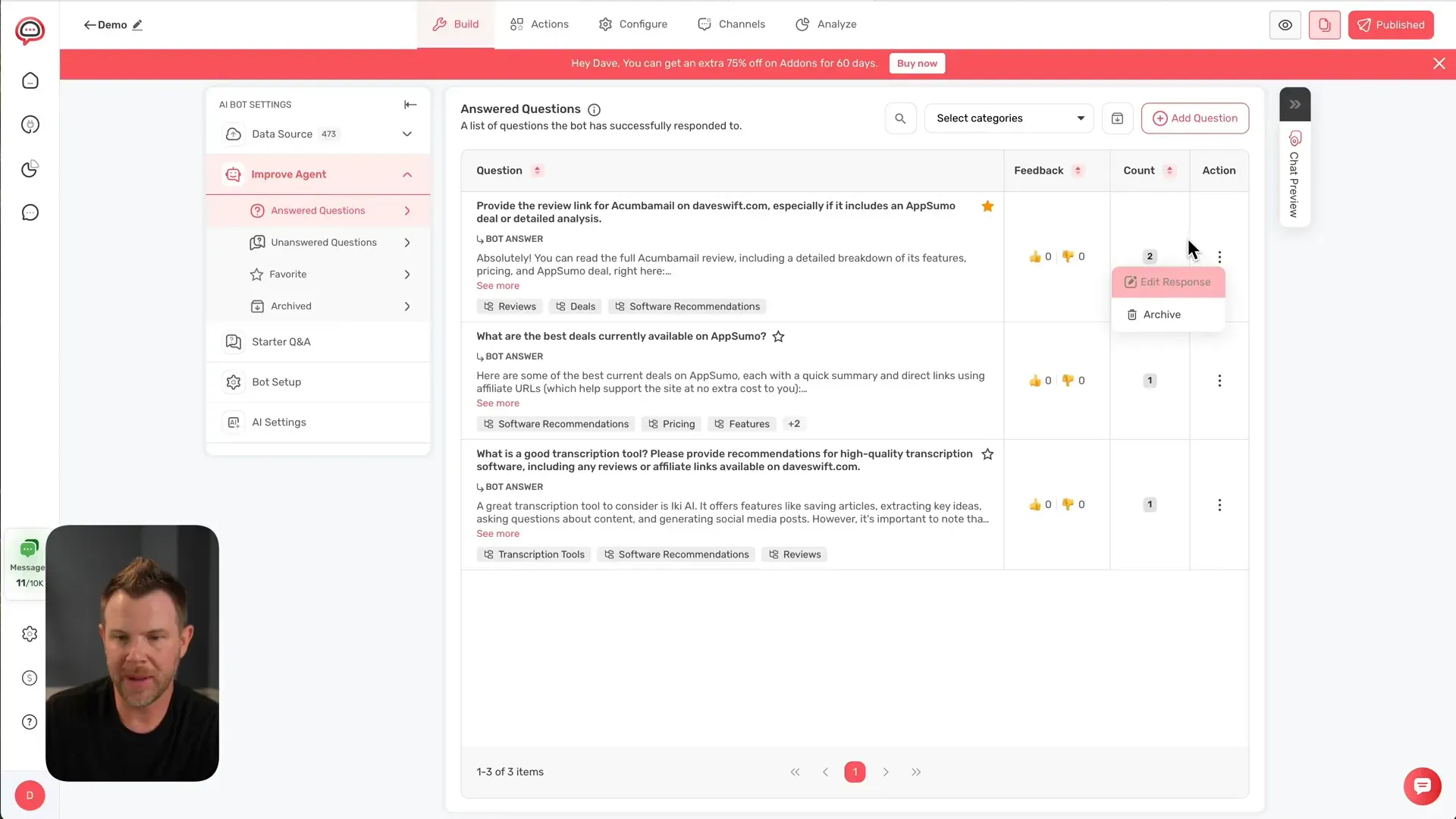
Social Media Integrations and Multi-Channel Support
Chatbot Builder is not limited to websites. It can connect to popular messaging platforms like WhatsApp, Facebook Messenger, Telegram, and Instagram, making it a versatile tool for social media engagement and customer interaction.
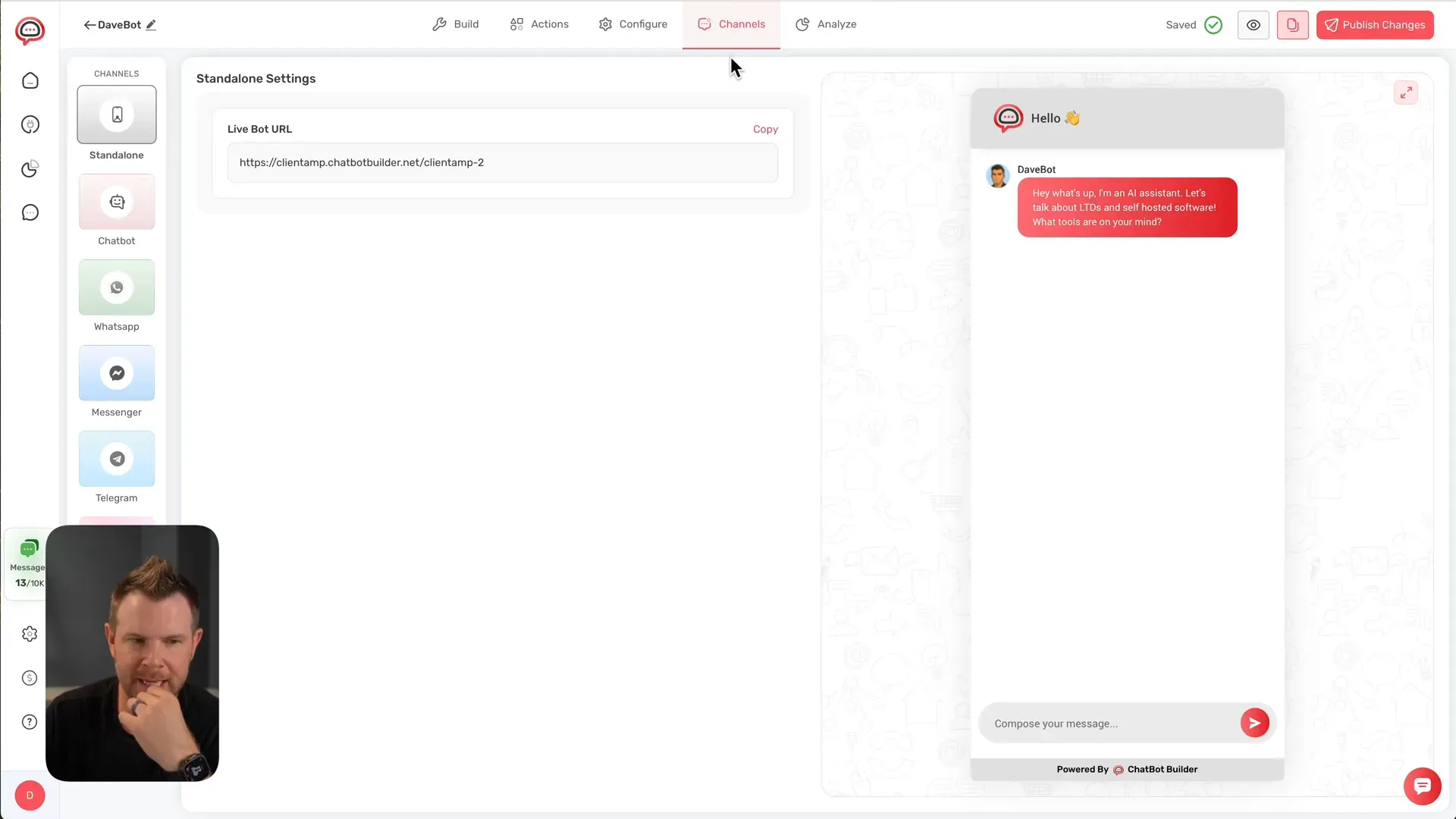
Analytics, Auto Sync, and Adding Video Data Sources
The analytics dashboard provides insights into chatbot usage worldwide, showing topics discussed, chat duration, and user engagement. You can filter data by date or specific chatbot agents.
Auto sync lets you schedule periodic rescans of individual web pages to keep your chatbot’s knowledge up to date. For example, you might scan your homepage weekly but your About page monthly.
Interestingly, you can add YouTube videos as training data. The chatbot transcribes the video and incorporates its content into its knowledge base, further expanding its capabilities.
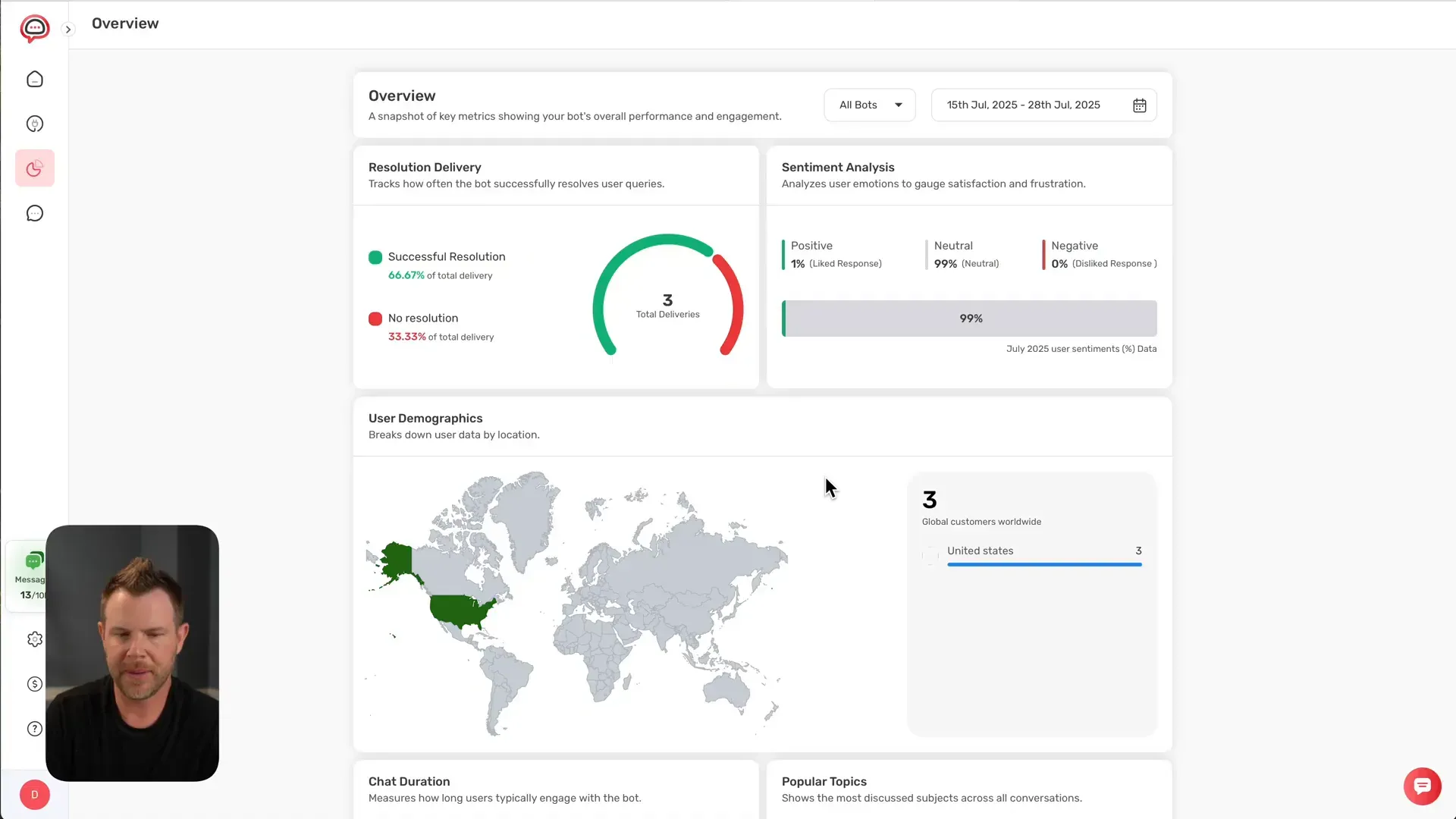
Final Thoughts and Rating
Chatbot Builder is a powerful, easy-to-use chatbot solution that offers tremendous value for its price. Training the chatbot on my entire website and embedding it took just a few steps, and the bot performed impressively well, especially with affiliate link handling and relevant response filtering.
While I would have loved more generous message limits and white-labeling included in the base deal, I understand the need for add-ons to generate recurring revenue. The persistent banner ad is my biggest annoyance and detracts slightly from the user experience.
Overall, I highly recommend Chatbot Builder for businesses looking to automate customer support, lead generation, and sales across multiple channels. It earns a solid 7.9 out of 10 from me.
If you want to explore Chatbot Builder, check out the AppSumo deal here and kickstart your AI chatbot journey today.
Frequently Asked Questions
What types of data can I use to train Chatbot Builder?
You can train the chatbot using your website URL, sitemap, YouTube videos, native apps like Notion and Salesforce, Google Drive files, and direct uploads of PDFs, Word documents, text files, Markdown, Excel, and CSV files.
Do I need to provide my own AI API key?
Yes, you need to supply your own API key for AI models like OpenAI, Anthropic, Gemini, Grok, and others. Claude 4 is included with your account but usage limits apply.
Can I embed the chatbot on any website?
Yes, Chatbot Builder supports embedding on platforms like WordPress, Wix, Squarespace, Webflow, Ghost, and more via a simple code snippet.
Is it possible to customize the chatbot's appearance?
Absolutely. You can change colors, fonts, upload logos, replace avatars, and switch between light and dark themes to match your brand.
What if the chatbot doesn't know an answer?
The bot will leave the question unanswered and can escalate to a human agent if you integrate with Intercom or Crisp.
Can the chatbot handle multiple messaging channels?
Yes, it supports website chat, WhatsApp, Facebook Messenger, Telegram, and Instagram messaging.
Are affiliate links supported in chatbot responses?
Yes, the chatbot can include affiliate links and disclose them properly, although you may need to refine responses to ensure accuracy.
How often does Chatbot Builder update its training data?
You can schedule automatic rescans on a per-page basis (e.g., weekly or monthly) or trigger manual rescans anytime.
Does Chatbot Builder offer analytics?
Yes, it provides analytics on user engagement, chat topics, and conversation length, sortable by date and bot agent.